Open two images and decide which one you want for the background layer and which one is to go on top of this. I chose this for the top layer -
 and this one for the background layer -
and this one for the background layer - I duplicated the background layer in case I wanted to work on it (left click on image
I duplicated the background layer in case I wanted to work on it (left click on image>duplicate) then I clicked on the top layer in the layers palette and changed the blend mode from normal to luminance (you can play with the different blend modes until you find one you like). I left the luminosity at 100% but you can change this as well.
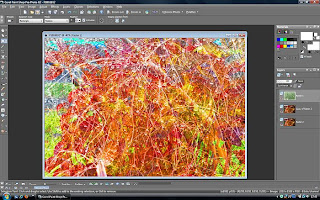
Go to layers>merge all and save under a new name.
(To bring up the layer palette - view>palettes>tick layers). Enjoy playing!

Great ... thanks Julia. Will have a go when I get a spare mo!
ReplyDeleteIm gonna have ago at this Julia...looks great x
ReplyDeleteVery interesting and it looks like a good choice for the two textures. I'd have loved to see your finished product a little larger.
ReplyDeleteVery nice Julia, but would be interested to know what it would be like other way round.lol.
ReplyDelete